This is the documentation for our Shopify integration with Holded.
Conseguir la API Key de Shopify
Para poder conectarnos de forma programática a Shopify, necesitamos dos datos:
- Store name: https://{store_name}.myshopify.com/admin/api/
- API Key.
Obtención API para acceso Desarrollo
1 ) Crear cuenta en Shopify Partners con la misma cuenta de la tienda.
2 ) Desde el panel de control del admin elegir aplicaciones del menú de la izquierda.
3 ) Click en “Desarrollar Aplicaciones para tu tienda” de la parte derecha, a continuación elegir “Crear Aplicación”.Elegir como desarrollador la cuenta de Shopify Partners anteriormente creada.
4 ) Se abrirá la configuración de la aplicación, elegir , configuración -> accesos API panel de control -> dar los permisos necesarios., guardar los cambios.
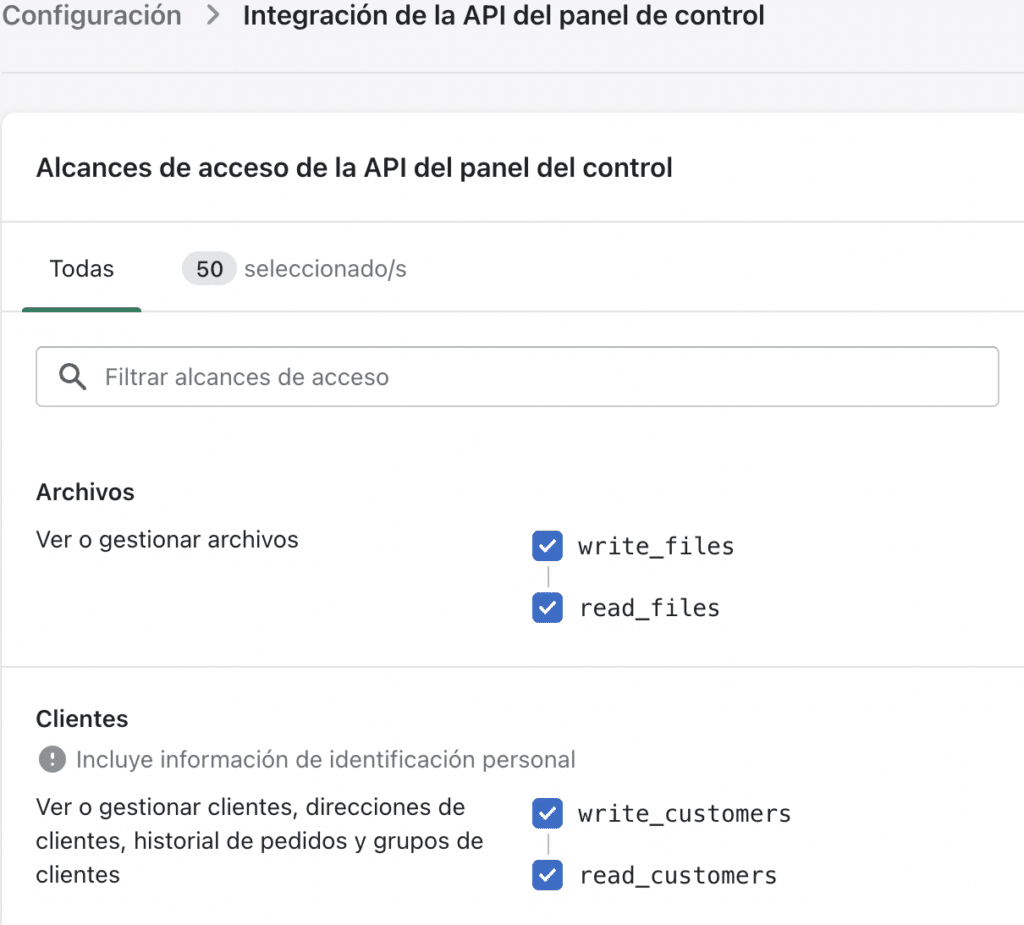
5 ) Elegir siguiente pestaña, Credenciales API -> Tokens de Acceso -> Instalar Aplicación.
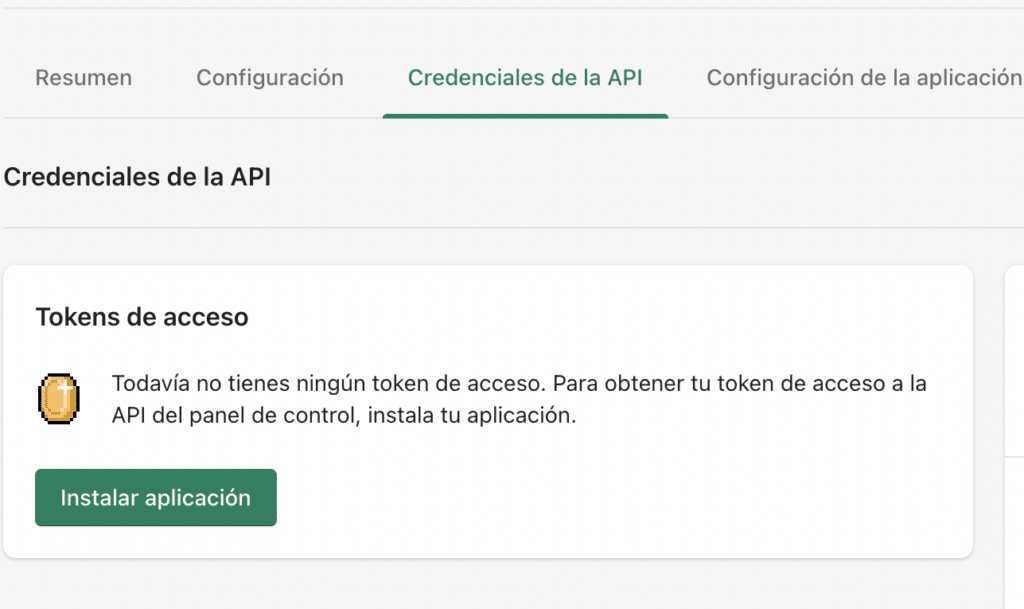
6 ) En esta pantalla tendremos: Token API ( apuntarlo bien , solo sale una vez ) , Clave API , Clave secreta API , que serán necesarias para acceder a la API
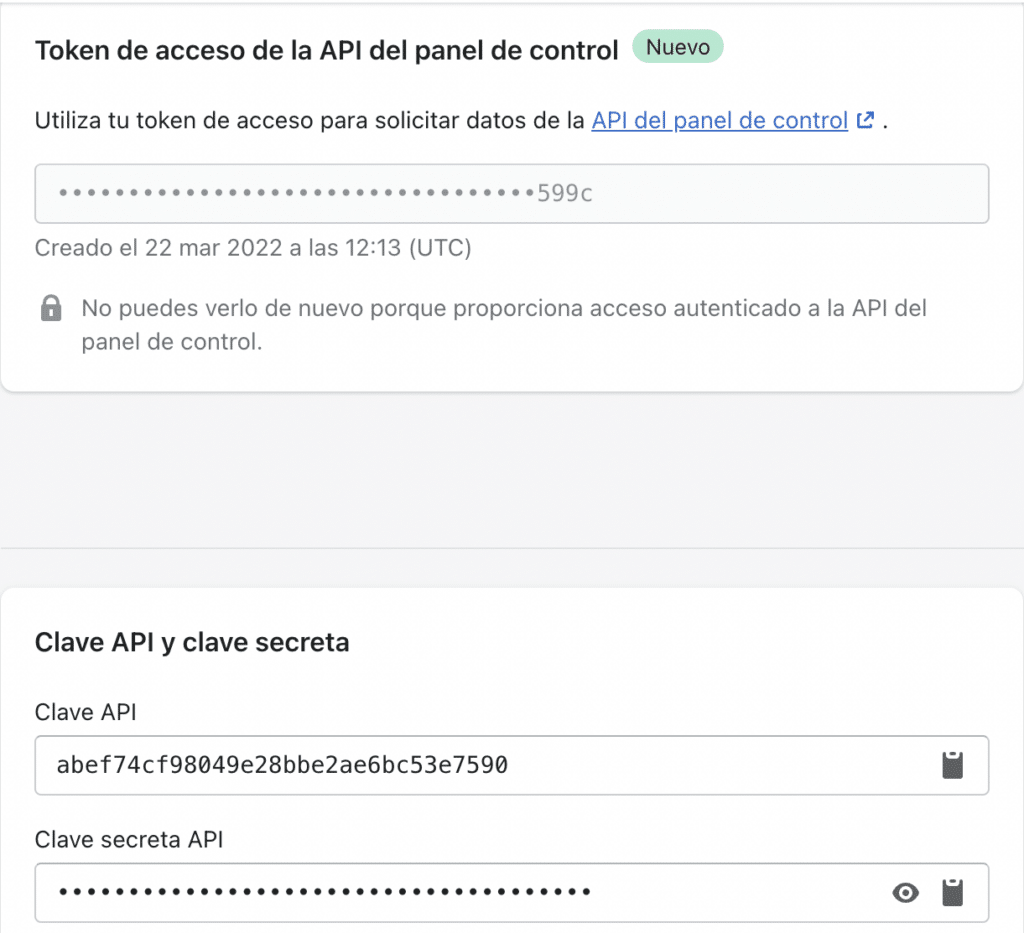
7 ) La petición debe tener el siguiente aspecto:
https://{Clave API}:{Clave secreta API}@{Nombre de la tienda}.myshopify.com/admin/api/{Version API}/{endpoint}
Changelog
1.0
- Connection with Shopify
