FormsCRM
Conecta tu CRM con tu plugin de formularios directamente, y envía automáticamente a tu CRM cuando se rellena.
Con este plugin, no necesitas usar un software externo para enviar datos/clientes potenciales a tu CRM. Tendrás una conexión directa entre tu web y tu CRM. Es un conector directo entre Web <> CRM.
¿Con qué podrás conectarlo?
WPForms
Ninja Forms
Si necesitas dar soporte a más plugins de Forms, por favor contacta en el foro de soporte.
Configuración del plugin
La configuración del plugin es muy sencilla. Una vez subido el plugin, se configura el plugin con la URL, el usuario y la contraseña del usuario que creará las entradas en el CRM.
Después de esto, tienes que ir a cada feed del formulario que quieres conectar con el CRM. Asignarás los campos de cada uno, y el equivalente para el campo del software del CRM.
Este plugin conecta con tu CRM mediante un servicio web API, la mejor forma y más segura de hacerlo. No utiliza ningún software externo. Por lo que cumplirás con el RGPD al no tener un proveedor externo.
Compatibilidad del plugin
En este momento, FormsCRM es compatible en la versión gratuita con:
Y verás que hay extensiones Premium que le dan soporte:
Con esta versión sólo se puede utilizar un tipo de CRM en la web.
Cómo configurarlo con Odoo:
Conecta tu CRM con tu plugin de formularios directamente, y envía automáticamente a tu CRM cuando se rellena.
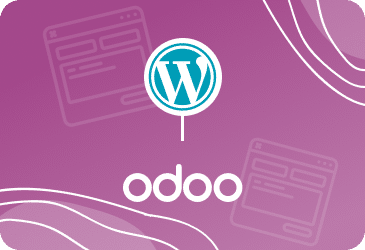

Valoraciones
No hay valoraciones aún.